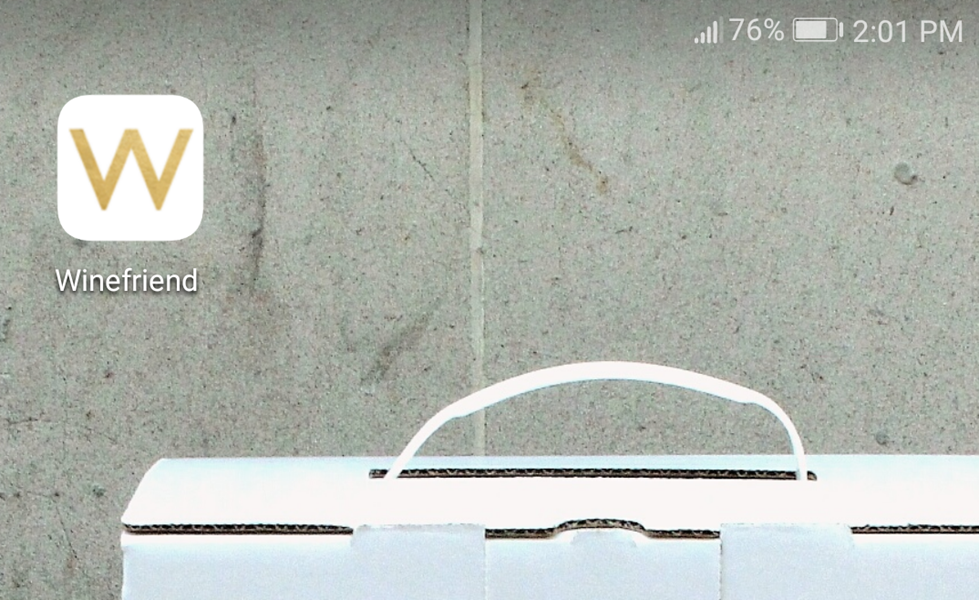Listen up, WineFriends!
Follow our easy-peasy instructions on how to load the WineFriend site as an App and you can rate, review and buy more of your favourite wines without moving a muscle.
The site’s optimised for your mobile devices, so you don't have to go through the hassle of getting on your computer when you want to buy more of that tasty drop filling your glass. The website will act just like any other App once you get it set up so you can access your account with just the tap of a finger.
Head below for step-by-step instructions for both iPhone and Android. A quick tip before we start, though: save your WineFriend account info in whichever browser you use (Chrome or Safari). This way, you can log in with one click!
On iPhone:
- Open the WineFriend website in Safari. (If you use Chrome on your iPhone instead, scroll down to follow our Android directions.)
- Click the ‘Share’ icon at the bottom of the window.
- At the very bottom of the tab that pops up, you’ll see a list that starts with ‘Add to Reading List.’ Scroll over until you see ‘Add to Home Screen,’ and click.
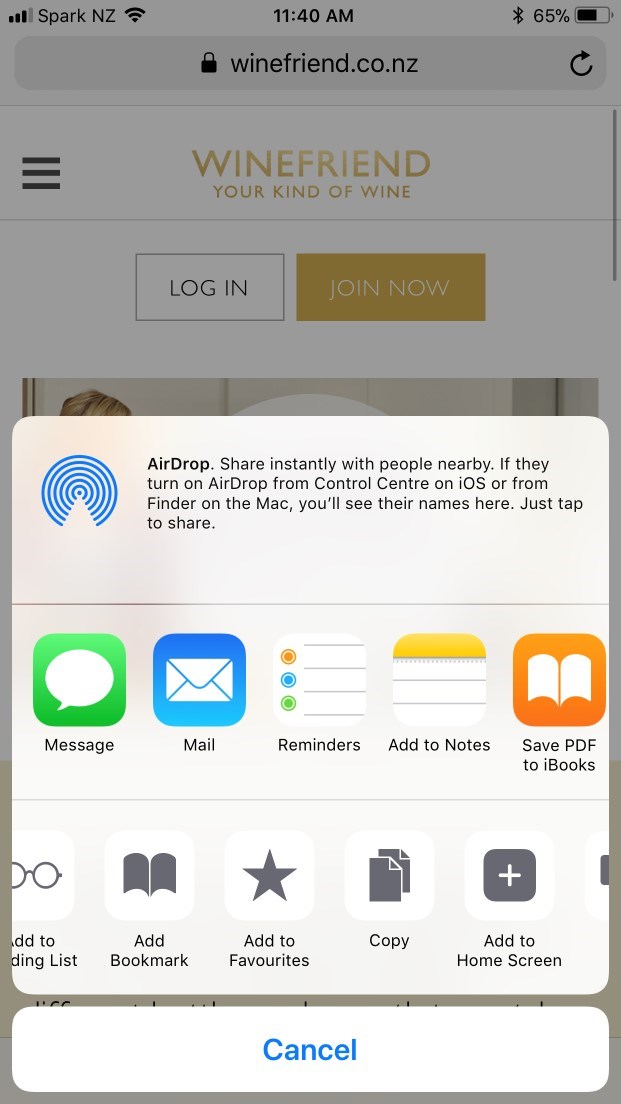

- Type in whatever you’d like to call your new app. (We recommend ‘WineFriend’!)
- Click ‘Add’ in the upper right-hand corner.
- Return to your homepage. Your new app should be right there, complete with the WineFriend logo.
On Android:
- Open the WineFriend website in Chrome.
- Click the three vertical dots in the upper right-hand corner of the window.
- Click ‘Add to Home screen’ in the menu.
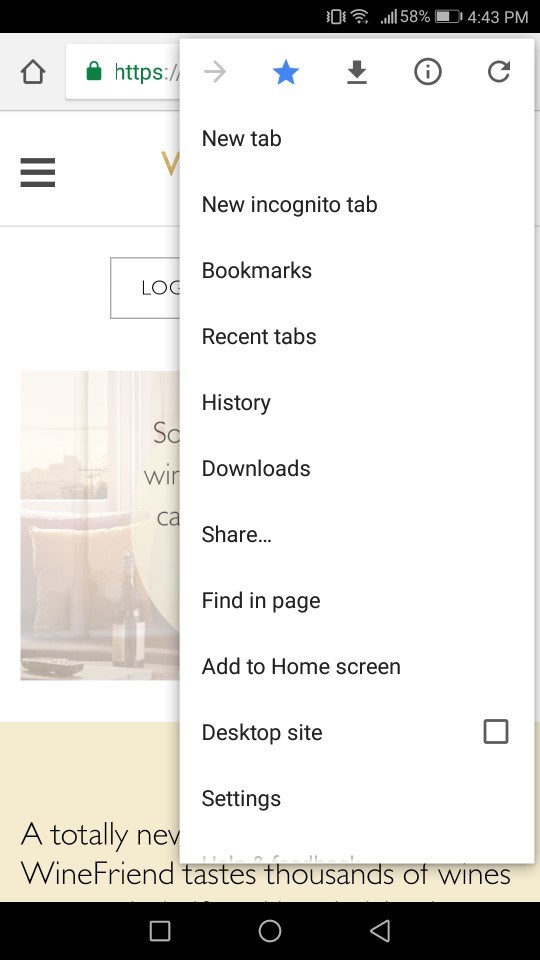
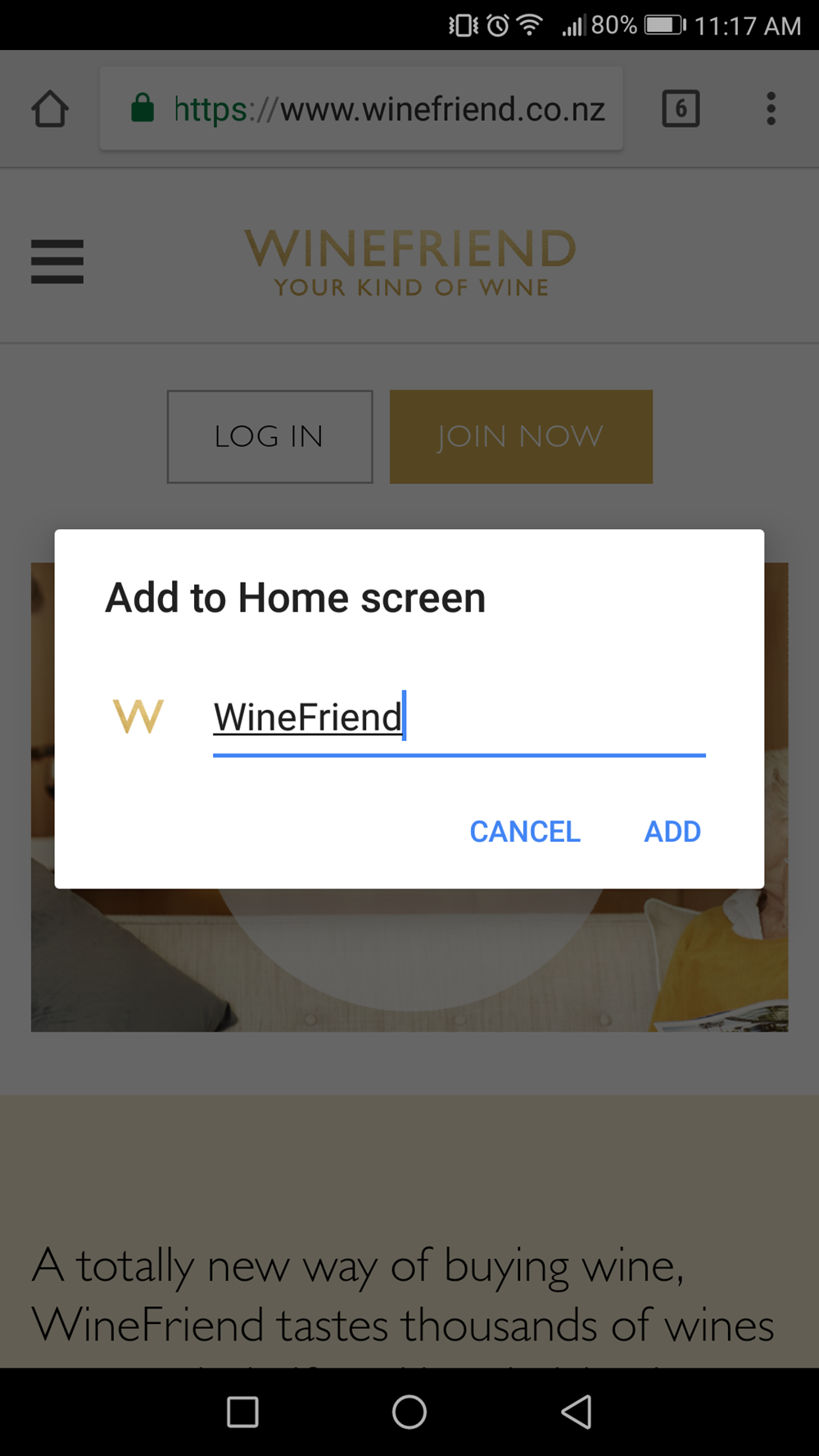
- Type in whatever you’d like to call your new app.
- Click ‘ADD.’
- Return to your homepage. Your new app should be right there, complete with the WineFriend logo.

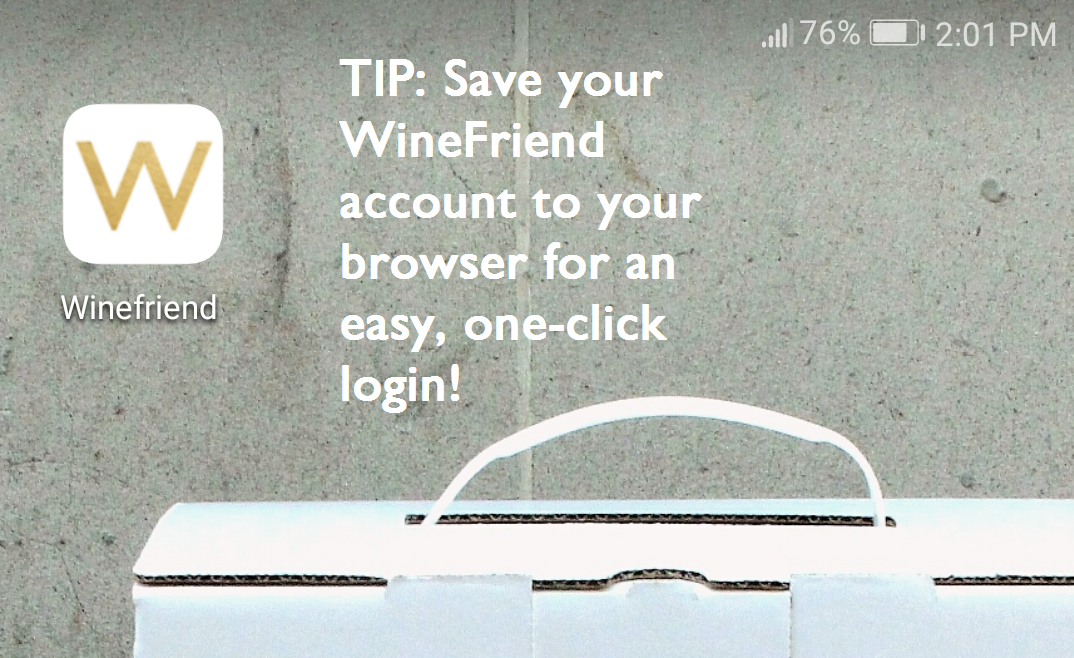
We hope this makes your WineFriend experience even more enjoyable — and don’t forget to rate, review, and stock up on your favourite bottles!
Stumbled upon this post but not yet a WineFriend member? Let’s change that ASAP! Sign up today so you can start drinking better.